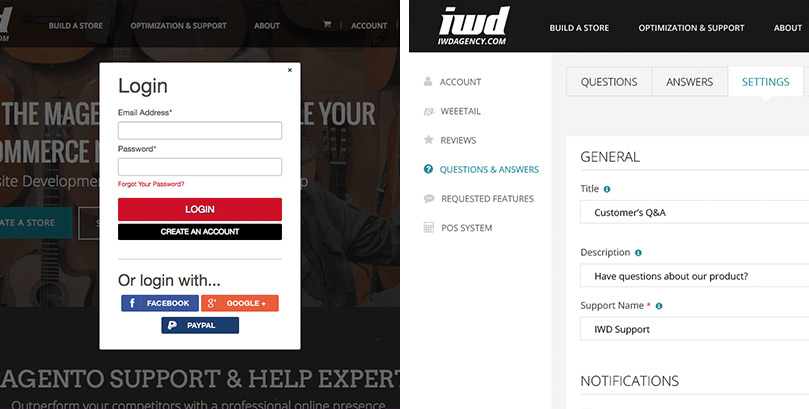
VIEW SETTINGS FOR QUESTIONS & ANSWERS
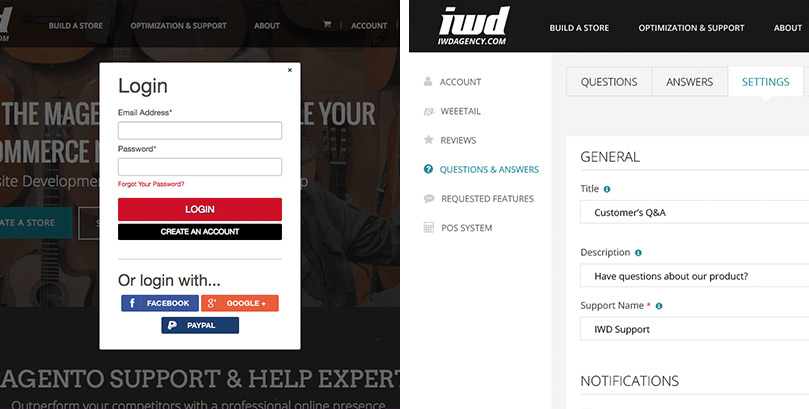
1. Go to iwdagency.com
2. Click 'My Account' in the top right and sign into your account
3. Click 'My Account' to view your Account Dashboard
4. Select 'Questions & Answers' from the left Navigation
4. Select 'Questions & Answers' from the left Navigation
5. Click the 'Settings' tab from the top menu
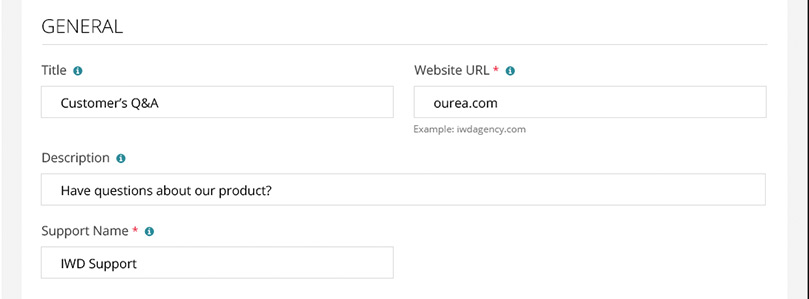
GENERAL SETTINGS
Title: This will be the name of the questions & answers section that your user's see on your website
Website URL: Enter the website address that your questions & answers will appear on
Description: Write a short description to appear under the questions & answers title on your website
Support Name: The support name you enter will appear on all answers & comments written by admin users
Note: If you make a change to any field, be sure to click the 'Save' button in the bottom right corner of this page
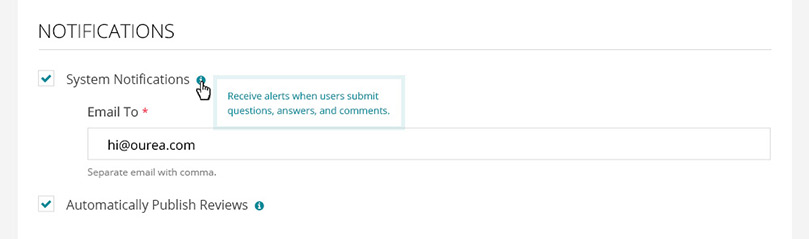
NOTIFICATIONS SETTINGS
System Notifications
1. To receive notification alerts when a user leaves a new question, answer or comment, enable your notifications by checking the box next to 'System Notifications'
2. Under 'Email To,' enter the email address you would like notifications to be sent to. To receive alerts at more than one email address, add another email separated by a comma
Email To: example@iwdagency.com,example2@iwdagency.com
Email To: example@iwdagency.com,example2@iwdagency.com
Note: If you make a change to any field, be sure to click the 'Save' button in the bottom right corner of this page
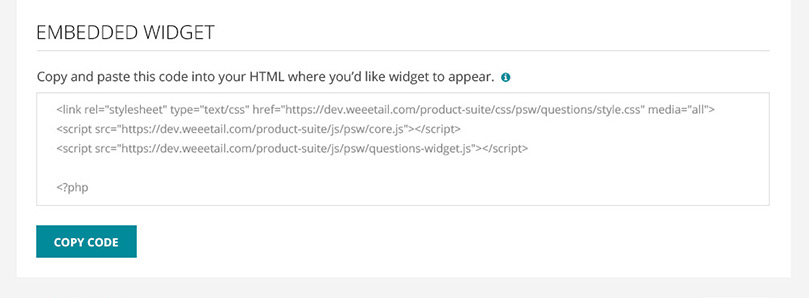
EMBEDDED WIDGET
1. Copy the widget code by clicking the 'Copy Code' button under the code block
2. Paste this code into your site HTML where you'd like your questions & answers to appear on your website
