Ready to elevate your B2B strategy on Shopify? Here at IWD Agency, we specialize in building custom, high-performing e-commerce stores that drive business growth. In this post, we’ll explore Shopify’s latest B2B features, provide step-by-step guidance on how to leverage them, and discuss how you can implement these solutions to enhance your online store. Whether you’re new to e-commerce or looking to upgrade your existing setup, this tutorial is designed to help you navigate the exciting world of B2B e-commerce on Shopify.
Why Shopify Stands Out in B2B E-Commerce
According to the Forrester Wave report, Shopify has cemented its place among the top B2B solutions, standing shoulder-to-shoulder with industry giants like Salesforce and Adobe Commerce. This recognition is due in large part to Shopify’s heavy investment in B2B features that cater to the unique needs of businesses.
One of Shopify's standout advantages is its capability to manage both B2B and direct-to-consumer (DTC) storefronts from a single admin panel. This streamlined approach saves time and reduces operational bottlenecks, especially when integrating with your CRM, ERP, or OMS systems via Shopify's API solutions.

Key Shopify B2B Features to Leverage
Let’s dive into some of Shopify’s B2B features, particularly those available in Shopify Plus, designed for larger enterprises and B2B merchants:
-
Customer-Specific Catalogs: Tailor product catalogs for individual clients, ensuring they see only relevant items. For example, a uniform supplier can provide Target and Walmart with unique catalogs, presenting each retailer with only the uniforms applicable to their needs.

-
Quantity Rules: Set minimum or maximum order quantities to manage bulk purchases effectively. For instance, you can require a minimum order of 100 units before checkout, streamlining the ordering process.
-
Volume Pricing: Implement tiered pricing based on purchase quantities. The more a customer buys, the bigger the discount, incentivizing bulk buying and increasing sales.
-
Store Personalization: Create a customized shopping experience for each client. When Target or Walmart logs in, they see tailored banners, colors, and messaging designed just for them, enhancing customer relationships through personalized experiences.

-
Headless Storefronts: Use Shopify's headless storefront feature to build your front end on a different platform while still leveraging Shopify's robust backend for checkout and inventory management. This provides design flexibility without sacrificing functionality.
-
Custom B2B Apps: Shopify allows the creation of custom B2B apps or integration of your ERP system via API, enabling businesses with unique processes to tailor functionality to their needs.
-
Workflow Automations: Automate routine tasks, such as generating purchase orders or sending customer updates, saving time and improving efficiency in business operations.
-
Company Account Requests: Simplify the onboarding process for B2B customers by allowing potential clients to submit requests directly through Shopify, which you can approve with a single click.
-
Sales Rep Permissions: Assign sales reps to assist customers with order creation within Shopify, maintaining a personal touch in the sales process.
-
Checkout-to-Draft: Allow reps to create orders and send them to customers for approval before finalization. This feature is ideal for businesses that require order review before payment.
-
Trade Theme: Shopify's new Trade theme is optimized for B2B, incorporating all essential features into a user-friendly interface that enhances the overall shopping experience.

-
Purchase Order Numbers: Shopify now integrates purchase order numbers within their orders API, facilitating seamless management of orders with your OMS or ERP system.
-
Quick Bulk Order: Simplify the ordering process for large purchases with a quick bulk order feature, catering specifically to businesses handling high-volume transactions.

-
Flexible Payment Options: Offer payment plans such as net 15 or net 30 terms, providing your B2B clients with the flexibility they need.
-
Easy Reordering: Allow customers to quickly reorder frequently purchased products, saving time for both you and your clients.
-
Vaulted Credit Cards: Store payment information securely for repeat customers, speeding up the checkout process by eliminating the need to re-enter details for every order.
-
PayPal Payments and Custom Discount Options: Enhance your payment flexibility with PayPal support and a variety of custom discount options, allowing you to tailor pricing and payment methods to meet your customers' needs.
Step-by-Step Tutorial: Implementing B2B Features on Shopify
To effectively implement these features, we invite you to follow along with our step-by-step guide. For a more visual walkthrough, be sure to check out our YouTube tutorial, where we showcase these features in action and provide helpful tips for using them in Shopify.
Step 1: Add a Company Profile
- Navigate to the Customer Section: Start by going to your Shopify admin panel and selecting the Customers tab.
- Select Companies: Click on the Companies option within the customer section. This is where you can manage all the businesses you work with.
- Add a New Company: In the top right corner, click Add Company. Here, you'll need to enter relevant details about the company you’re adding (e.g., IWD Agency).
- Set Up Contact Information: Choose a main contact for the company. This could be someone like John Doe, who will be your point of communication.
- Address and Payment Terms: Add the company's address, set payment terms (like net 30), and configure any checkout options, such as limiting shipping to one address at a time. You can also enter their tax ID and specify if the company is tax-exempt.
- Customization: Once you’ve filled in all the necessary details, click Save. You can now start customizing their experience by adding notes, managing catalogs, and creating orders.

Step 2: Create Customer-Specific Catalogs
-
Head to the Products Section: From your Shopify admin, go to Products and select Catalogs. This is where you can manage the product offerings for each customer.

-
Create a New Catalog: Click Add Catalog to set up a new customer-specific catalog. You’ll need to decide whether to include all products or just a selection tailored to this customer.

-
Set Price Adjustments: If you want to offer special pricing, you can apply discounts specific to this catalog. For instance, you might want to add a 10% discount for IWD Agency.

-
Catalog Status: Once you have your products and pricing set, make sure to set the catalog status to Active. You can also choose the currency for transactions to ensure it aligns with your customer's preferences.
-
Organize Products: Now that the catalog is created, you can begin adding products just as you would with a regular catalog. This personalization helps ensure that your customer sees only what's applicable to them.
Step 3: Configure Pricing Rules
-
CSV files: For businesses with a large catalog, consider using a properly formatted CSV file to bulk upload products. This approach not only saves you time but also allows for quick updates to your listings, including pricing rules.

-
Adjust Minimum and Maximum Order Quantities: Navigate to the pricing rules section of your customer’s catalog. Here, you can specify the minimum and maximum order quantities required for this customer.

-
Set Incremental Quantities: For example, you might want to establish a rule that requires a minimum order of 10 units and a maximum of 1000 units. This helps streamline the ordering process and ensures that you meet your business requirements.
-
Implement Volume Pricing: You can also set up tiered pricing based on the quantity ordered. For instance, after purchasing 10 units, you might offer a slight discount, with larger discounts available for orders of 50 or more units. This incentivizes customers to buy in bulk.
Pricing Rules Simplified: The ability to set pricing rules and volume pricing enables you to maintain profitability while encouraging larger orders from your customers. It’s a win-win for both parties!
Step 4: Assign Sales Reps
- Go to Settings: In your Shopify admin panel, navigate to the Settings section and then select Users.
- Add a New User: Click Add User to create a profile for your sales representative. Enter their email address, for example, salesrep@iwdagency.com.
- Assign Roles: Select the Sales Rep role for this user. This allows them to assist customers directly within the platform.
- Customize Permissions: If you choose to set custom permissions, you can adjust how the sales rep logs in and which stores they can access. This ensures they have the right level of access for managing customer interactions efficiently while maintaining security.
- Invite the Sales Rep: Once you’ve set everything up, send them an invitation. They will receive an email to activate their account and start managing orders and customer relationships.
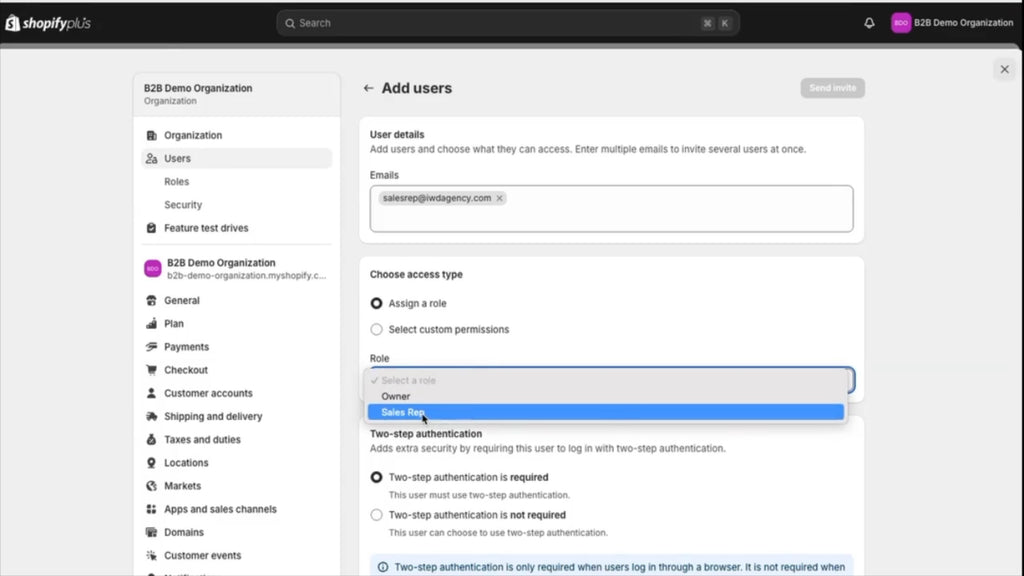
Step 5: Create Purchase Orders
-
Navigate to Purchase Orders: Begin by heading to the Products section in your Shopify admin. Here, you'll find the Purchase Orders feature, which allows you to effectively manage your ordering process.
-
Create a New Purchase Order: Click on Create New to start setting up your purchase order.
-
Select Supplier Details: If applicable, choose your supplier from the list, or add them through “Create new supplier.” Next, set your payment terms—let's use net 45 as an example for this guide. You can also adjust the currency here if needed.

-
Set Shipment Details: You can choose to set the estimated arrival date in this section. For shipping options, select a carrier like UPS from the dropdown menu. If you have a tracking number, feel free to add it as well.

-
Add Products: Now it’s time to select the products you want to include in your purchase order.
-
Reference and Notes: For tracking purposes, you can input a reference number. You can also add a personal touch with notes to the supplier, such as a simple “Thank you.”

-
Save the Purchase Order: Once you’ve filled in all the necessary details and set the cost, save the purchase order as a draft. You can now send it to your customer, either for review or as the final version.
Conclusion
Shopify is empowering B2B merchants with innovative features that streamline operations, enhance customer experiences, and drive sales. If you’re looking to implement these solutions for your business, IWD Agency is here to help!
Ready to take the next step? Reach out to us today for personalized support and to learn more about how we can help you build a successful B2B e-commerce strategy on Shopify. Let’s supercharge your B2B operations today!

